Employ an algorithm to automatically adjust the number of notes required for a treat to be dispensed. The goal is to keep your pet learning to play more notes at their own pace. Tutor Mode can be enabled using the Mobile App or the Piano Keys.

Piano Settings
Ready to make your Pet Piano uniquely yours? Watch the video below for an in-depth look at all the ways you can tailor your Pet Piano to suit your pet’s personality and needs.
Piano Settings
Set specific times for piano play with Concert Mode. The piano will only play music and dispense treats for 30 minute intervals at the times scheduled in the Mobile App . This is an advanced mode recommended for pets who have already mastered the piano.
If your pet has a tendency to overeat, you can use the Mobile App to limit the number of portions that can be dispensed. Once this limit is reached, the piano will stop dispensing food and playing music for the day.
With Melody Assist, the notes will be autotuned to play songs from a library of songs stored in the piano. A new song will be selected at random every time your pet plays. Melody Assist can be enabled using the Mobile App or the Piano Keys.

Record your own custom song that will be saved to the music library and played when the piano has Melody Assist enabled. Recording Mode can be enabled using the Mobile App or the Piano Keys.

Busy day? Schedule automatic treat dispensing in the Mobile App. You decide how many treats your pet gets, even when they're not playing.
Ready to personalize your Pet Piano? Check out the video below to see how you can customize your piano using our mobile app.
Rather not use the app? Check out the video below to learn how you can control many of the piano's features directly from the piano itself.